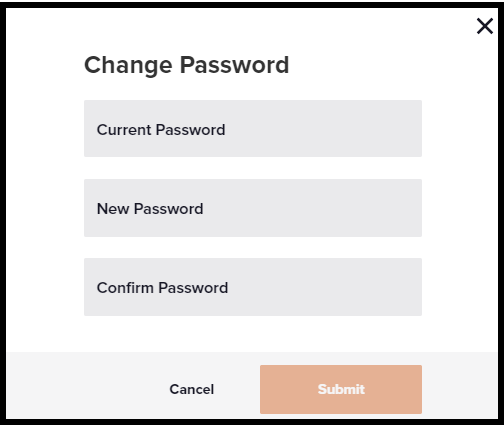Updating a Known Password
To change your Sling TV password, start by signing in to your account at sling.com/my-account. From the My Account dashboard, click Change Password.
- Enter your current password
- Enter your new password
- Enter your new password again to confirm
- Click Change Password
Once your password has been changed, don't forget to sign out and log back in to all of your devices using your new password.
Secure Password Tips
We recommend that you update your password periodically. Your password is your gateway to Sling TV, so let's keep it safe! When creating your password, we recommend you keep these key points in mind:
- To best keep your account protected we recommend frequently updating your password. You can change your password by accessing sling.com/my-account
- Your password must be between 8-30 characters and without spaces
- The longer the password the stronger it will be! Use more characters to your advantage when building a unique password
- Make sure your password is one of a kind to your Sling TV account
- Mix and match special characters like !@#$%^&* with numbers as well as upper- and lowercase letters
- Don't reuse previous passwords
- Keep your passwords unique to every account, company and service provider
- Forgot your password? No worries! Reset it here >
Not finding what you're after?
- Our Chatbot can solve many problems 24/7. Click the Chat icon on your screen to begin.
- Visit our Troubleshooting & Technical Issues page to find answers to FAQs and solutions to common problems.
- For even more comprehensive viewing guides and sports schedules head over to sling.com/whatson.